Installation Instructions
visual overview
The following graphic is an overview of the geeklog installation and directory structure. You should read and review the detailed installation steps starting with the pre-installation checklist but this illustration will be helpfull in orienting you and in providing some quick tips.
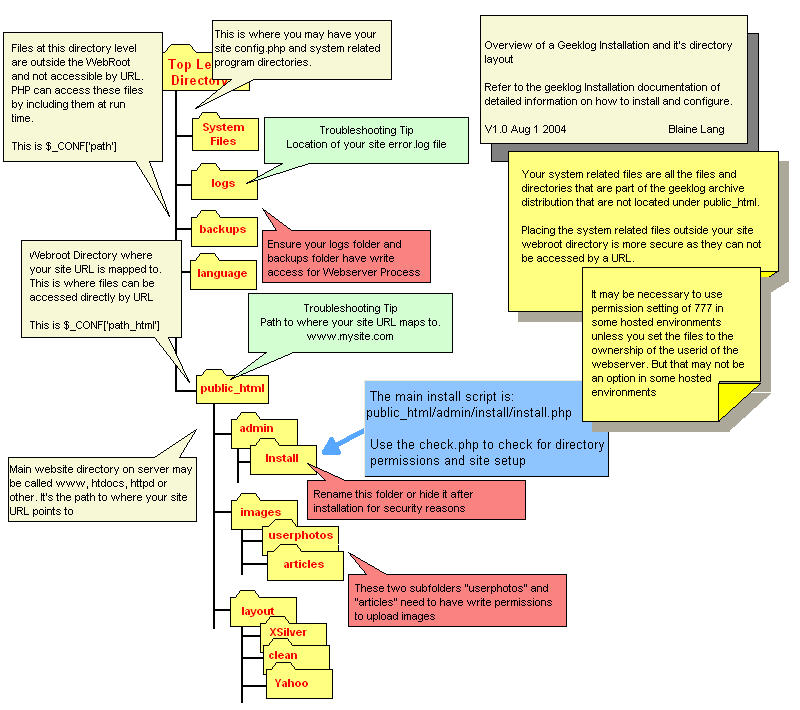
| INSTALLATION INSTRUCTIONS (new installation) |
| Please read this section COMPLETELY before beginning.
<ol> <li>Unpack the tarball *within* your web tree by running the following in your shell (this assumes you have ssh access and that you are working with the tarball on the designated server- this can be locally or hosted elsewhere):
<li>For *nix installations the following may be required:
<li>For *nix installations cd into /path/to/geeklog and do the following:
<table width=95% border=0 cellspacing=2 cellpadding=4 bgcolor=black> <tr bgcolor=white> <td><font color="#FF0000">SPECIAL NOTE: </font><br><br>Not following step #3 correctly is the #1 reason why people receive errors when they first try to use Geeklog. Take your time and get it right. Also, some users have reported problems if the above permissions are not set to 777. Try 775 first and only be more permissive if you receive an error message.<br><br>There is also a script at http://yourgeeklogsite/admin/install/check.php that can test the permissions for you.</td></tr></table><br> <li>Create the database you want Geeklog to reside in. You only need to create an empty database - the install script (see below) will create the tables for you.<br><br>If you are not familiar with using MySQL, you are urged to get phpMyAdmin and use it to create a new database. If you have no idea what the previous two sentences mean, contact your sysadmin for help.<br><br> <li>Edit config.php with the appropriate settings for your server. For installation, this basically means "set your paths," as all other variables can be changed after a successful installation. The config.php file contains comments to help you out.<br><br>Windows users, you should be able to use the Unix '/' in your paths without any problems. Otherwise, you will need to use the doubled Windows slashes '\\'.<br><br>Please read the comments in config.php carefully.<br><br> <li>Edit lib-common.php and change the require_once() at the top to point to the location of your config.php file.<br><br> <li>Open your browser and navigate to http://yourgeeklogsite/admin/install/install.php and follow the directions!<br><br> <li>Once you see the success message, you are ready to go. You can now delete the admin/install directory (and all files within it).<br><br> <li>Read the first story on your Geeklog site to learn how to log in as the administrator. Please remember to change the default passwords on all pre-configured accounts right away. |
<div style="border: 1px solid #ccc; padding: 2px;">
Rough Examples
cPanel Environment with Shell Access
Given the instructions above, this is purely an addendum for cPanel (possibly Plesk and other) environments. Follow the instructions above and use the following steps as a reference if you get stuck. Please note, it is this authors opinion that you do not use Fantastico to setup Geeklog as it bastardizes the installation steps listed here and places config.php in your webroot (accessable to anyone). <ul> <li>After downloading and extracting the geeklog tarball under your webroot, ie. <tt>/home/yoursite/</tt> you will have a <tt>geeklog-1.3.9sr1</tt> folder. Copy or move the contents of this file to your home directory.<br /> <br /> <code>cp -R geeklog-1.3.9sr1/* .</code><br /><Br /> You may now safely remove the geeklog-1.3.9sr1 folder:<br /><br /> <code>rm -fr geeklog-1.3.9sr1/</code> <br /><br /> </li> <li>Check with your host to determine if phpSuExec is enabled. If enabled the permissions 755 should suffice. If not, you are required to use 777 for the folders listed in step 3 above.</li> <li>cPanel normally sets <tt>/home/yourwebsite/public_html/</tt> as your webroot. People can <b>see</b> these files, index.php should live here.</li> <li><tt>/home/yourwebsite/</tt> is under the webroot, files that are <b>not seen</b> by the general public. Folders that live here are backups, logs, plugins, public_html and GeekLog's main config file, config.php. </li> </ul> </div>
<div style="border: 1px solid #ccc; padding: 12px;"> Another Geeklog user has prepared written install instructions and posted it here: [1] </div> 0 1 2 3 4 5