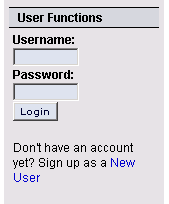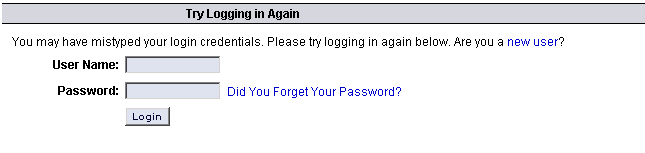Difference between revisions of "Resetting or Changing your Password"
(=Notes=) |
(added link to Manually creating a new Admin user) |
||
| (7 intermediate revisions by 2 users not shown) | |||
| Line 1: | Line 1: | ||
| + | == Purpose == | ||
| − | + | Occasionally you or one of your users will forget his or her password. This | |
| − | + | procedure shows you how to regenerate a password for the user. Alternatively, a user can perform this procedure on a self-service basis. | |
| − | |||
== Attempt a login == | == Attempt a login == | ||
| − | + | The easiest way to get to the page where you can request a new password is to attempt a login even though you know it will not succeed. Locate the User Functions block on the home page and type in a username and password. You can use any username and password you want; the main thing is that a failed login will take you to the place you need regenerate a password. | |
[[image:userlogin.gif]] | [[image:userlogin.gif]] | ||
| Line 14: | Line 14: | ||
== Select "Did you forget your password?" link == | == Select "Did you forget your password?" link == | ||
| − | + | Locate the "Did you forget your password?" Link and select it | |
[[image:logintryagain.gif]] | [[image:logintryagain.gif]] | ||
| Line 21: | Line 21: | ||
== Email a new password == | == Email a new password == | ||
| − | + | Enter your username and select "Email Password" button | |
[[image:didyouforgetyourpassword.gif]] | [[image:didyouforgetyourpassword.gif]] | ||
| Line 28: | Line 28: | ||
== Email confirmed == | == Email confirmed == | ||
| − | + | If successful, you'll see a confirmation message that a new password was | |
| + | emailed to the email address registered for that username | ||
[[image:yourpasswordemailed.gif]] | [[image:yourpasswordemailed.gif]] | ||
| Line 35: | Line 36: | ||
== Notes == | == Notes == | ||
| + | A short cut to the regeneration page is: http://www.example.com/users.php?mode=getpassword where example.com is the domain name of your site. | ||
| + | |||
| + | If you have forgotten your username, not just password, you'll need to contact the website administrator to get help remembering it. Alternatively, you can sign in as a New User. | ||
| − | + | If you '''are''' the site administrator and can't log in any more, see [[Manually creating a new Admin user]]. | |
| − | |||
| − | Author: [http://www.mindfab.com/tutorials/geeklog_1.3.htm | + | Author: [http://www.mindfab.com/tutorials/geeklog_1.3.htm Landon Cox -- mindfab.com] |
| − | Back to [[Users Documentation]] | + | Back to [[Users Documentation|User's Documentation]] |
Latest revision as of 15:49, 17 May 2009
Contents
Purpose
Occasionally you or one of your users will forget his or her password. This procedure shows you how to regenerate a password for the user. Alternatively, a user can perform this procedure on a self-service basis.
Attempt a login
The easiest way to get to the page where you can request a new password is to attempt a login even though you know it will not succeed. Locate the User Functions block on the home page and type in a username and password. You can use any username and password you want; the main thing is that a failed login will take you to the place you need regenerate a password.
Select "Did you forget your password?" link
Locate the "Did you forget your password?" Link and select it
Email a new password
Enter your username and select "Email Password" button
Email confirmed
If successful, you'll see a confirmation message that a new password was emailed to the email address registered for that username
Notes
A short cut to the regeneration page is: http://www.example.com/users.php?mode=getpassword where example.com is the domain name of your site.
If you have forgotten your username, not just password, you'll need to contact the website administrator to get help remembering it. Alternatively, you can sign in as a New User.
If you are the site administrator and can't log in any more, see Manually creating a new Admin user.
Author: Landon Cox -- mindfab.com
Back to User's Documentation